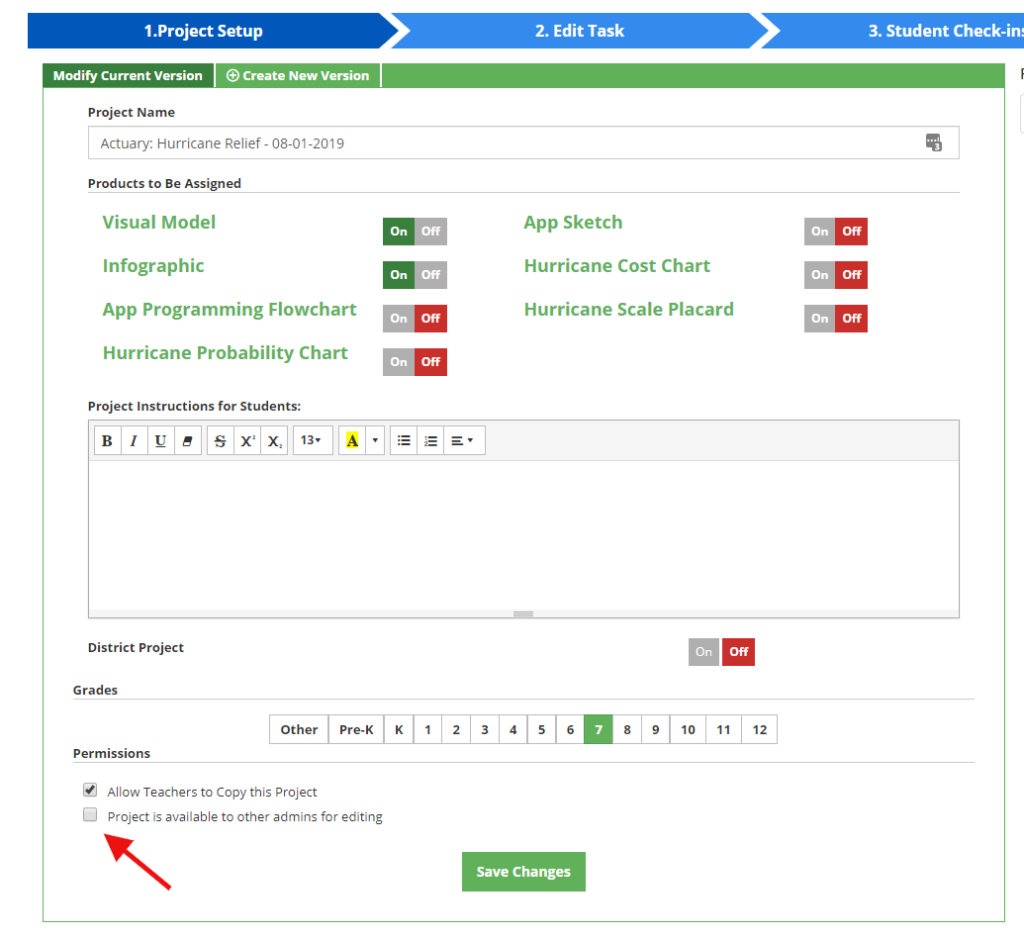Groups – Authoring & Sharing Projects
Groups give you the ability to share projects and resources between teachers in a convenient spot.
Using the Defined STEM group feature is useful curriculum teams working together on projects. By default, all users are part of their school and district “groups”. Additionally, all teachers and admins are able to create custom groups. Custom groups are useful for curriculum building teams or departments.
Accessing My Groups is done through a drop-down menu on the header.

Creating a custom group
Click the Create Group link in the drop-down header to create a group. A form will appear for you to name the group and add a description.
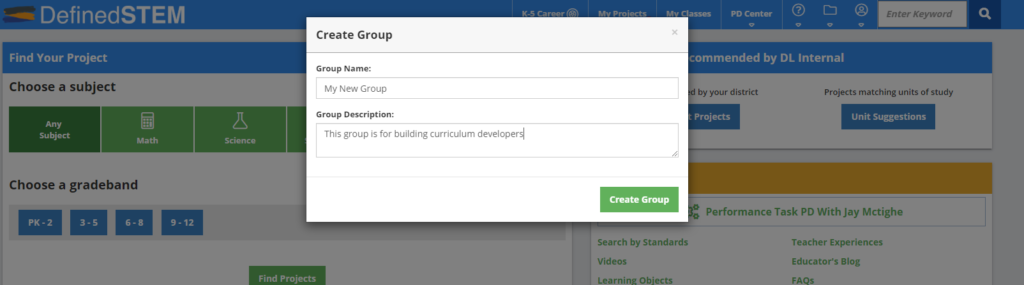
Joining a custom group
To join a custom group the group owner will need to give you the access code for the group. The access code is available under the group name in the owners screen. Once you have the Group Access Code, click the Join Group link in the drop-down menu and enter the code.

Sharing projects with a group
To share your project with a group, navigate to the Assign/Share tab, and click the Share with Groups button. Choose which groups you’d like to share the project with here.

Multi-User Project Editing / Collaboration (Building Admins Only)
The multi-user editing feature isn’t a part of the My Groups functionality, but sharing the project through groups gives a convenient way for other users to access the project without needing a special link. To allow your project to be edited by building or district admins, check the box labeled Project is available to other admins for editing. When other building admins select the project either from a group or with a link you share them, they will be able to directly edit the project. Keep in mind that building and district admins are created by the Defined STEM team. Also, editing features are not-locked or enabled for concurrent users. Two users trying to edit the same text box at the same time may have unexpected results. Contact Us if you’d like more information on this feature.